Downloading & installing Python editor
In order to design with IPKISS, we recommend installing a good Python IDE (Integrated Development Environment). This will make it easy to organize your files and design projects, run scripts from within the editor, debug your designs etc.
We recommend using PyCharm Community Edition: https://www.jetbrains.com/pycharm/download/other.html. The free community edition contains all required features for designing with IPKISS. There is also paid edition for PyCharm for professional use. Any other editor or IDE will work too, so it is up to you to choose the IDE that fits your needs best.
Launching PyCharm
When PyCharm is installed, it can be launched from the Luceda Control Center; or from the start menu. There’s also a ‘PyCharm (Luceda Academy)’ button that will immediately open the Luceda Academy samples folder, which is by default installed under your home folder:
Windows:
%USERPROFILE%\luceda\luceda_academy\luceda_academy_2025120Linux:
~/luceda/luceda_academy/luceda_academy_2025120Mac:
~/luceda/luceda_academy/luceda_academy_2025120
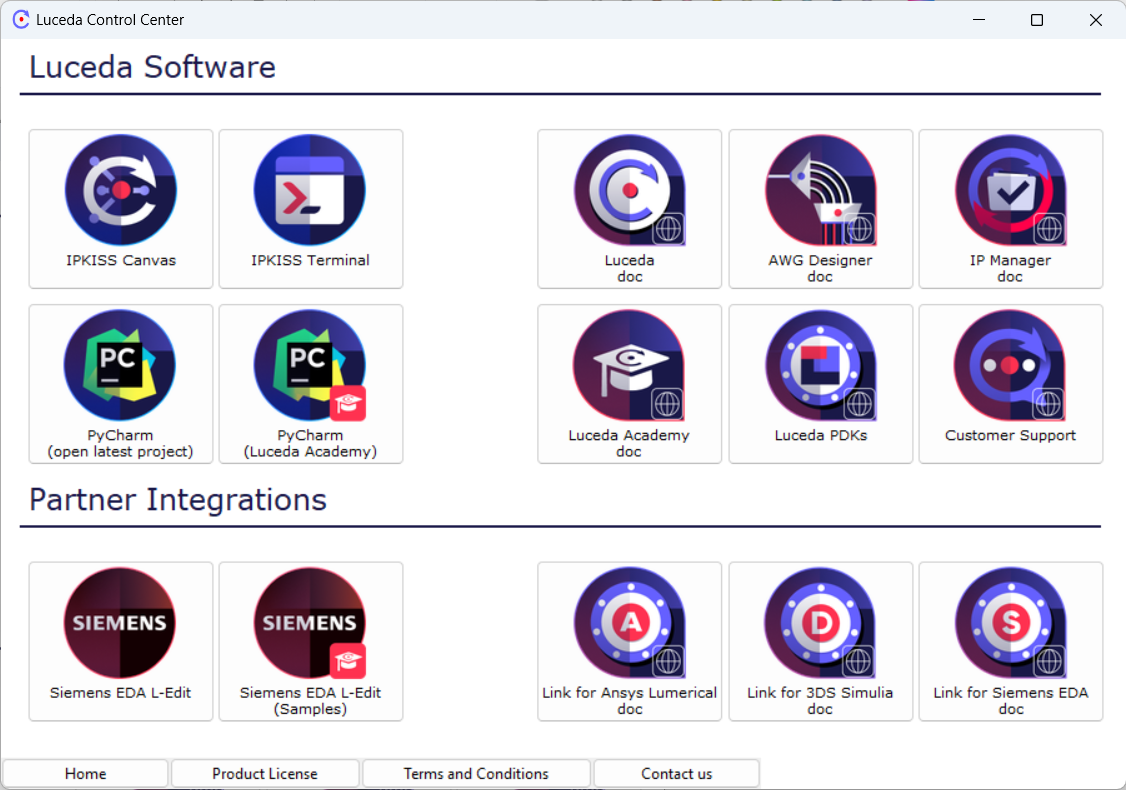
Launch ‘PyCharm (open latest project)’, or ‘PyCharm (Luceda Academy)’, from the Luceda Control Center.
Other editors
Below is a list of editors that have been used in the past in combination with IPKISS. Our main supported tool is PyCharm: our documentation and training material explains how to get you started with PyCharm, but users are of course free to use other editors.
VS Code: A popular open-source IDE with good Python support.
Wing IDE (commercial, also a free lightweight version): It has all the features needed to efficiently use IPKISS. It is fast and stable, and works on Linux / Mac / Windows. See guide to set up Wing IDE for IPKISS.
PyDev (free): It is a Python IDE for Eclipse. It has good project management, good code completion and debugging capabilities.
Sublime Text Editor (unregistered/registered version): It is very fast and has many advanced text editing capabilities. It takes a bit more time to set it up properly, but very extensible.
Spyder (free): A simple IDE written in Python and focused on the scientific community.