Luceda Control Center
Luceda Control Center is the central location to manage your installation, consult documentation, Luceda Academy, and so on. It can be launched after installing the software, or by selecting the application from the start menu as explained in the previous step. Below we show the different options offered by Luceda Control Center:
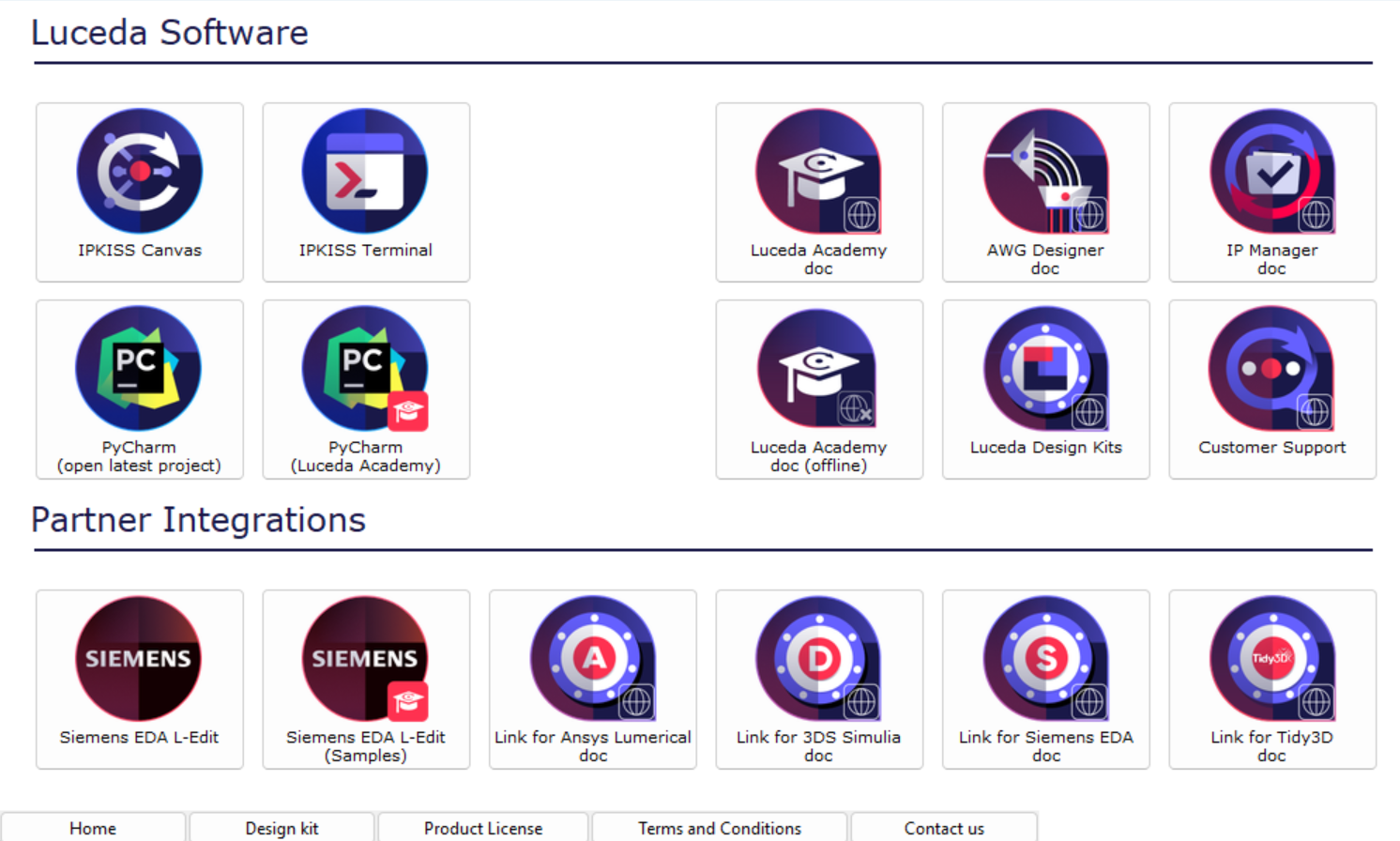
Luceda Control Center allows you to manage your installation and get access to useful resources.
The Home tab contains starting points for the following categories:
Luceda Software
“IPKISS Canvas”: Luceda’s GUI to assist users in the design and verification of PICs.
“IPKISS terminal”: This start a terminal with the IPKISS environment preconfigured. From this terminal, you can perform a set of tasks, such as installing additional packages, starting Jupyter notebooks, etc.
“PyCharm”: This starts PyCharm. Either open the latest project, or launch Luceda Academy, to to get started with IPKISS and improve your designing skills using the Luceda ecosystem.
“Luceda Academy doc”: This opens our online training hub, complementing the Luceda Academy installation, with tutorials, explanation, videos and so on.
“Luceda Academy doc (offline)”: This opens the documentation locally, without requiring an internet connection.
“AWG Designer doc, IP Manager doc”: Links to our online documentation for AWG Designer and IP Manager.
“Luceda PDKs”: This opens a link to our Luceda web-site listing the PDKs that we support in our platform.
“Customer support”: This opens a web browser to our online support channel. Alternatively, you can e-mail support@lucedaphotonics.com, and a person from Luceda’s team will further assist you.
Partner Integrations
“Siemens EDA L-Edit”: Launch Siemens EDA preconfigured for Luceda, or open our L-Edit samples.
“Third-party integration documentation links”: Visit the documentation for our integrations with Ansys Lumerical, 3DS Simulia and Siemens EDA.
Partner Requirements
The link with Siemens EDA requires L-Edit 2019.2 or newer, only windows based installations are supported.
For Lumerical version 2020a or newer is required.
For CST Studio Suite ® version 2019 or newer is required.
The Design Kit tab allows you to manage the globally available design kits. You can view a list of installed and available design kits for use. Additionally, you can install new design kits by selecting the corresponding zip file. More information on how to manage these design kits can be found in the Installing Design Kits section.
The Product license tab contains the Luceda Photonics license. Contact us tab contains general information about Luceda Photonics and explains how to get support.