Logging configuration
Logging can be important to figure out what is happening in case something goes wrong (i.e., you can’t instantiate IPKISS components, the waveguide routing fails). By default, IPKISS logs to L-Edit GUI, which already gives you some information on what might go wrong.
File logging
When something goes wrong, detailed information is written to a file log. You can open the logs from the L-Edit GUI menu: Luceda > Logs > Open Log Folder.
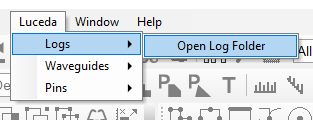
Luceda Logs Menu: open log folder
Both integration logs as well as standalone tool logs are kept in the same directory:
The PCell generator and the L-Edit integration macros log to a
daily rotatingfile log. In this way you can clean up the logs easily when they fill up your disk space.Some Link for Siemens EDA python tools log to a separate file
ipkisseda.log.
Loglevel
The loglevel of the file logs is debug by default. If necessary, you can change this by
setting the LUCEDA_FILE_LOG_LEVEL environment variable.
For instance, to set the loglevel to trace from a Windows cmd console:
setx LUCEDA_FILE_LOG_LEVEL trace
Note
Running processes will however not pick up this updated environment variable automatically. This means that you’ll have to restart L-Edit and Luceda Control Center to ensure that the new setting is picked up.
You should also be aware that setting the log level to trace, will increase the filesize of the logs. In case of intensive use you can remove older logfiles or set the loglevel to a lower level, for example ‘info’. By default the level is set to ‘debug’.
Logfolder location
The location of the log folder depends on your system:
On Windows, the default location is
%APPDATA%\luceda\logs(typicallyC:\users\yourlogin\AppData\Roaming\luceda\logs). If that does not exist, the alogsfolder in the current working folder is used.On Linux, the default location is
$HOME\.luceda\logs. If that does not exist, alogsfolder in the current working directory is used.
You can specify an alternative directory (folder) to store the logfiles by setting the LUCEDA_LOG_DIR
environment variable. For instance, from a Windows cmd console:
set LUCEDA_LOG_DIR=C:\path\to\my\logdir
If you now start L-Edit from this terminal, all log information will be written to the C:\path\to\my\logdir\ directory.